IntervalCamera

|
■Introduction This "Interval Camera" is It is a camera dedicated to time-lapse photography that is very easy to handle. You can take time-lapse shots simply by setting the image size, interval time, and number of frames and tapping the shooting button. Equipped with a miniature effect function, you can create miniature-like videos. Since it can be saved as an AVI file, it can be imported to a computer and played back. ①This is the first screen of the application.
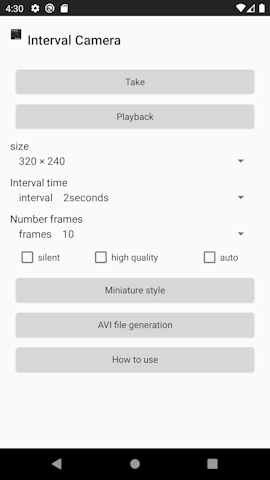
|
■photograph ②Just tap the shooting button and tap the start button from the video screen. When finished, a save confirmation dialog will be displayed. Enter the file name and tap "Yes". 
|
■reproduction ③You can tap the play button to play the shot video, normal playback, fast forward, reverse playback, and frame advance. fps can also be changed with the-button and + button. To delete a file, press and hold on the list. 
|
■size Image size The type depends on the terminal, but you can select it. (First time only the default size) 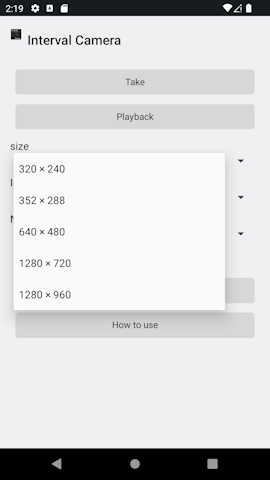
|
■Interval time Interval time 5 steps from 1 second to 10 seconds 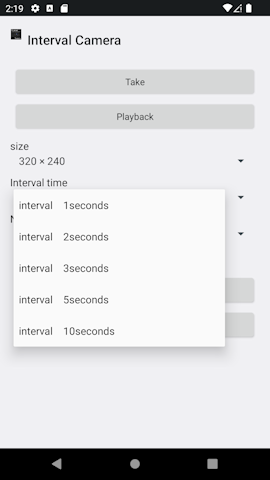
|
■Number of frames Number of frames 21 stages of 5-1000 You can also end by tapping the stop button during shooting. 
|
■Silent, high image quality, auto silent If checked, the shutter sound will disappear. high resolution Check it to improve the image quality. (However, the file size will be about 4 times larger) auto If checked, autofocus will be enabled. |
■miniature style ⑦You can create miniature-like videos with the miniature effect processing function. Select and tap the video you want to convert from the list. You can set the blur level, color tone, etc. with various parameters. position.x, position.y, size.x, size.y are the areas that will be left unblurred. Expressed as a percentage of size. (Position is the top left and size is the size from there.) Blur 1 Blur level Blur 2 Amount of change in blurred border Blur 3 Repeat amount (increasing it will take longer to convert) vividness The colors are bright and the atmosphere is vibrant. Brightness Please adjust as you like. ⑧Once you have created an image that you like, tap "Start". If you don't like it, try again with "Clear".
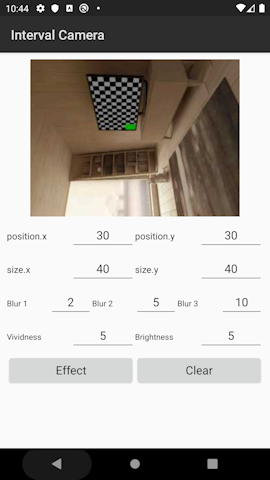
|
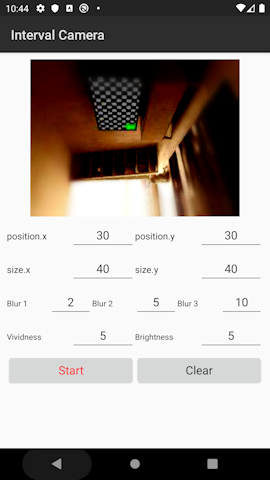
|
■AVI file generation ⑨You can convert the saved video to an AVI file. Select the video you want to convert from the list and tap it. Long press to delete. ⑩You can set the fps of AVI files. (10fps, 20fps, 30fps)
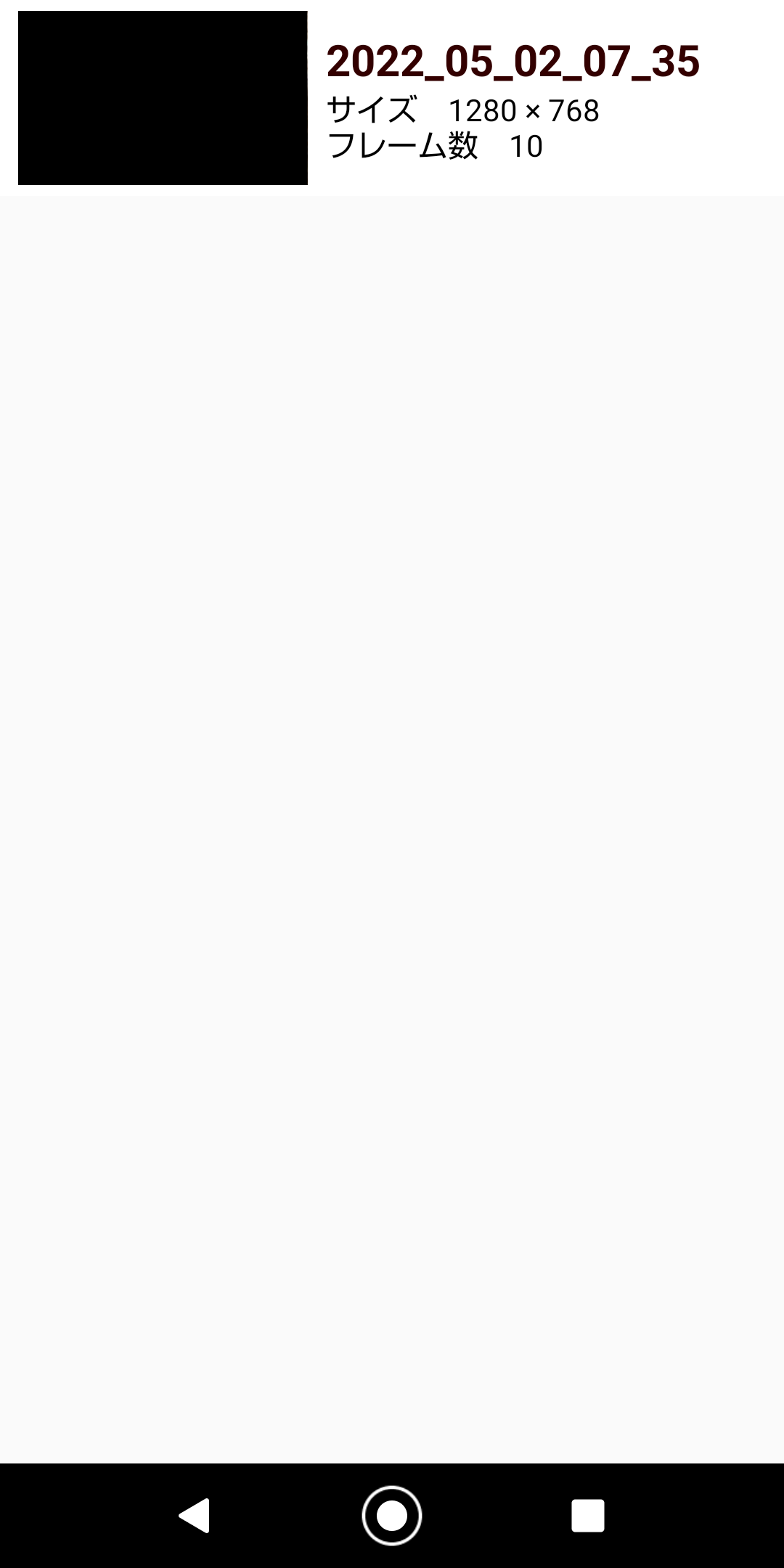
|
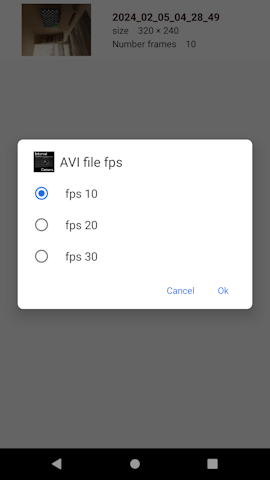
|
■in conclusion We hope you find this app useful. P.S. Interval cameras are suitable for those with short shooting intervals. Time-lapse photography is recommended for long periods of time. |