LED Display Pro

|
■Introduction This "LED Display Pro" is an application that can be scrolled like an electric bulletin board. A more complicated display is possible with the high-performance type of "Lightning" that is open to the public. You can set the color, speed, blinking, and inversion individually. There are also animation display and editing functions. Since it simulates the movement of a real electric bulletin board, it can be controlled in units of one led. ①Electric display screen Press and hold the screen during scroll display to display the main edit screen.
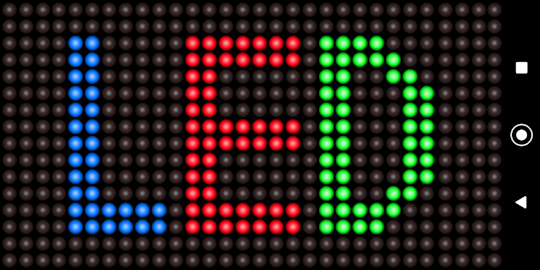
|
■edit ②Editing scroll statements You can insert tags automatically by tapping each button. Insert tag (c1) Blue (c2) Red (c3) Magenta (c4) green (c5) cyan (c6) yellow (c7) White (s1)~(s7) speed (bs) Start blinking (be) Blinking end (rs) Start reversing (re) End of inversion (a1)~(a9) 9 types of animation
Automatic button 
|
■Animation editing ③Editing screen You can edit by touching on the screen. Color selection Tap any LED. (The default setting is blue) Button group <> Movement of buttons Copy Copy and save the display frame. All saved data will be pasted to all frames. Invert: The color of the entire screen is inverted Clear the cut display frame, save the data temporarily Paste Paste the saved data into the display frame. 1/1-1/100 Frame being edited / Total number of frames Tap the right side of the button to advance the edit frame and return to the left side. You can also fast forward by pressing and holding. Frame You can select the number of frames. 1-100 Save You can save the created animation. 9 patterns Load You can recall the saved animation.

|
■flame ④Change the number of frames Proceed from the animation editing menu. You can create animations of up to 100 frames.
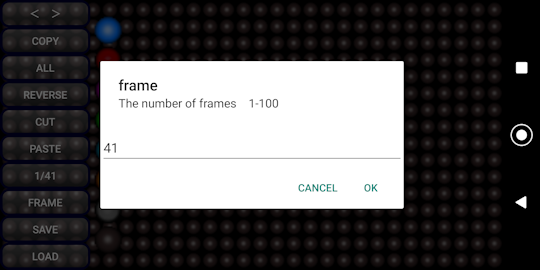
|
■Save and load animations ⑤List of animations Proceed from the animation editing menu. You can save 9 types of animation. The list shows the thumbnail of the first frame and the number of frames.
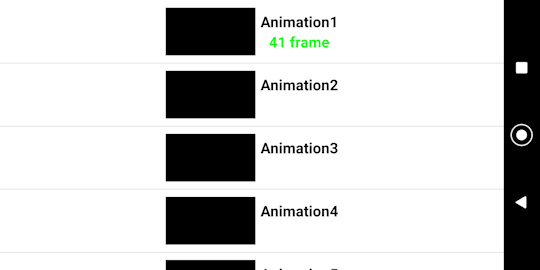
|
■in conclusion Usage is up to you. Maybe you can do something interesting. |